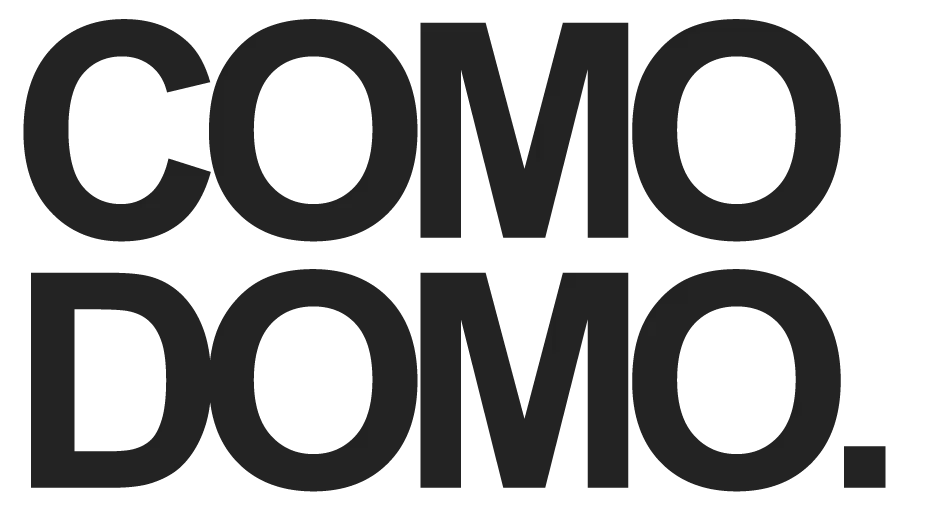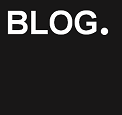Published By Administrador COMO DOMO
Step by step,
get started with setting up your first COMO-DOMO
1. Before you begin…
It is worth reading the following points:
- To create your first theme, you need to be registered.
- Flexible and adaptable
Although COMO-DOMO will work well on multiple operating systems, browsers and under any screen size and device when handling too much information, it will be more practical to do it from your PC or laptop, instead of using a tablet or mobile phone. - Take it easy
Your project will not be published or shared until you decide. In this way, you will have control and have time to make changes at any time, using the editing tools of the Web.
Throughout the process, you will be able to edit, change, correct, save, publish, interrupt its publication, share, change the sharing mode, correct texts, change the order of the index, add or remove sections, any action until you consider that everything it's perfect...
2. First Step: THE ROOT PAGE
It is necessary to create the Theme Root Page, which will be the first one to be set up, and shall act as a space binding the different sections for compiling your information.
The Root Page merely requires a title, which shall act as the theme's name. Optionally, it may include an introductory text or a picture “ad hoc”.
For the rest of the process, please, follow the instructions given under the index displayed on this screen.
Find this button, below, to start your new project
3. Second Step: ADDING CONTENT
Once created the root page of the theme, we could commence by setting up additional sections, to be filled up with the information.
Each section shall have a title, or name, gathering inside the concerning information material together.
For attaching your first section, please, follow up these points:
- Edit: Find the link underneath the title.
- Create section: The button is in Editing Options
- Add content: After giving a name to the section, write your text or upload the docs you want to.
• Very IMPORTANT:
- At the moment of setting up a new section, it is key to check-up exactly in which page we are, since it will remain linked to the page where it was created. The exact situation is stated on the top, when in Editing Mode.
- Each section, in turn, can be branched off into "subsections". Hence, the importance of placing sections where they belong.
- Once the theme is published, the folder tree will be displayed on the screen as an easy-to-use numbered index for quick reference.
- If the index order doesn't fit the expected pattern, it can be changed by drag & drop, on Edition Mode.
4. Last Step
If you have already concluded your theme,
- Choose your sharing mode on editing options.
- Check that the status of each section appears as Published.
Henceforth, your information will be available to users authorized by you to have access.